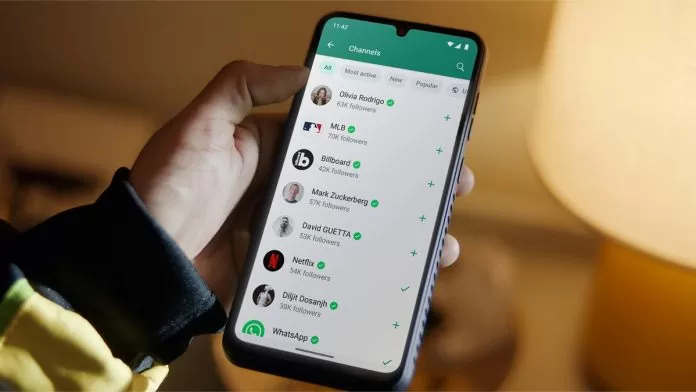WhatsApp Screen Sharing Feature: If you use video calling apps like Zoom or Microsoft Teams, then you must know that screen sharing can be done in them. This feature is also available in WhatsApp video calls. Let us tell you how to do it.
WhatsApp Video Call: WhatsApp is the most used instant messaging app in the world. The company keeps bringing new features for its users from time to time, which are very useful for them. These features include running WhatsApp from two numbers on one phone, running the same WhatsApp account on two phones, pinning important messages on top, running polls and quizzes, sharing screen on video calls, etc. Today we tell you how to share the screen during a video call on WhatsApp.
What is the screen share feature?
If you use video calling apps like Zoom or Microsoft Teams, then you must know that screen can be shared in them. The same feature is also available in WhatsApp video calls. This feature also works in WhatsApp apps running on Android, iPhone and computer.
From giving office presentations to teaching someone things, this feature can be very useful in many situations. WhatsApp takes care that your information is completely safe while sharing the screen. Due to end-to-end encryption, whatever appears on your screen will be visible only to those people who are on the call. WhatsApp or any other outsider cannot see or hear your screen sharing.
How to share screen during video call on WhatsApp
The method of sharing screen during WhatsApp video call on mobile and computer is different. Let us tell you about both the methods.
How to share screen on mobile
When you make a video call to someone from a smartphone, you will see the screen sharing icon at the bottom of the screen. Tap on it. A pop-up will appear for confirmation of screen sharing. After confirming, your screen will be visible to the people connected on the video call. To stop screen sharing, go back to the app and tap on “Stop Sharing”.
How to share screen on computer
The feature of sharing screen during WhatsApp video call on computer will work only on WhatsApp desktop app. Start a video call on the desktop app and click on the share icon in the call window. There will be an option to share the entire screen or a specific window. If you want to stop screen sharing, then go back to the app to stop screen sharing just like mobile and click on the stop screen sharing icon.