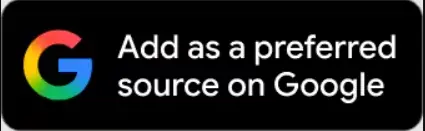In DigiLocker, citizens can securely keep a copy of their document in their mobile phone,
New Delhi. You will soon be able to use DigiLocker to keep your insurance policy documents secure. In fact, information has been provided by Insurance Regulatory and Development Authority that now insurance policies can also be kept in DigiLocker.
What is DigiLocker
DigiLocker i.e. Digital Locker is a system / app where all your important documents can remain safe and secure. It is a kind of virtual locker, which was launched in July 2015. In order to open an account, you must have an Aadhaar card. In this, you can keep many important documents including your PAN card, voter ID, passport.
How to create your account in DigiLocker
• First of all go to the website digitallocker.gov.in but first make sure that your phone number is registered with Aadhar or not. If the phone is not registered then you will not be able to use it.
• After this, click on Sign Up and enter your name, birth date, registered mobile number or email ID, password. You must create a password yourself.
• After this, enter the 12-digit Aadhaar number. As soon as you enter the Aadhaar number, you will get 2 options. OTP and fingerprint. You can use any of them.
• As soon as this process is complete, you will be asked to create a username and password, with the help of which you will be able to log in to DigiLocker.
Also Read: Good news : Indian companies will offer 6-4 percent average salary hike to employees in 2021
How to save a document in DigiLocker
• After logging in DigiLocker, two sections will appear in your personal account.
• In the first section, certificates issued by different agencies, their URL (link), date of issue and option to share will be available.
• At the same time, in the second section there will be a certificate uploaded by you, their short description and the option of share and e-sign.
• Choose the appropriate option from the given options to upload the document.
• If you want to upload the certificate, then click on My Certificate. After this, click on the upload document and select your certificate.
• After this, fill in the information requested.