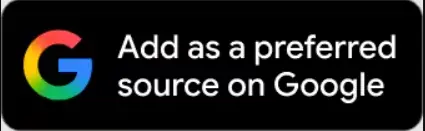Apple AirPods are some of the most popular and best-performing wireless earbuds on the market. Like all Apple products, they are user-friendly, minimalistic, and integrate seamlessly with iPhones (and Android phones, for that matter).
However, while they are great and easy to use, AirPods can have their fair share of problems. Sometimes, your AirPods may start flashing different-colored lights. These lights can be white, orange, or green, with each color signifying something different.
So what do these colors mean?
Here’s what it means when your AirPods start blinking orange.
- A solid orange light when your Airpods are in their case indicates your earbuds are charging from their case.
- A solid green light with your Airpods in their case indicates each earbud is fully charged.
- A solid orange light when your Airpods are not in their case means the Airpods case has less than one full recharge left.
- A solid green light with your Airpods outside the case indicates that the Airpods case has at least one full recharge.
- A solid orange light when your AirPods case is connected to the charger means the case is charging. If it has earbuds in it, then they will also charge along with the case.
- A solid green light when your Airpods case is connected to the charger means your Airpods case is sufficiently charged.
- When you see a white light blinking, it indicates that your Airpods have been reset and are ready to be paired with your device.
- When you see an orange light blinking, it means your Airpods are facing a pairing error and it needs to be reset to pair again.
- When you see no light at all, it means your Airpods and their case is completely discharged and you will need to charge them.
What Does a Blinking Orange Light Mean?
As you may have noticed, AirPods LEDs don’t always blink with the same color. They can be solid green or solid orange and can blink white or orange. If your AirPods are solid green, that means that the battery has plenty of juice. If they are solid orange, then you have less than one full charge on them.
If the light is flashing white, that means that the device is ready to set up. On the other hand, if it blinks orange, it means that you have to set up your AirPods again. Not to worry, the setup process is a piece of cake.
Setting Up AirPods
To set up your AirPods, go to the Home screen on your iPhone and open the lid on the case while the AirPods are inside. Make sure to place the AirPods case next to your phone. A notification should pop up immediately. Tap Connect.

If you haven’t set up “Hey Siri” on your iPhone, the device will guide you through the process. This is true for gen-2 AirPods and AirPods Pro.
After doing this, your AirPods should be good to go, and you should no longer see the blinking orange light.
More Apple AirPods Tips
AirPods include several useful features that you may not be aware of. Here are some helpful tips to help you get the most out of your AirPods.
Changing the Name of Your AirPods
Like most Apple devices, your AirPods have a name. By default, their name is [your name]’s AirPods, but if you want, you can personalize your AirPods’ name.
To do this, go to your Bluetooth settings. Take your iPhone or iPad, open Settings, and go to Bluetooth. Now, take a look at the list of available devices. Under My Devices and next to your AirPods, tap the blue “i” icon. Tap Name to change it.
Pair with Non-iOS Devices
While Apple products are often best used in tandem with other Apple products, AirPods also work great with non-iOS devices.

To pair with a non-Apple device for the first time, place the AirPods back in the case and close the lid. Then, flip the case open and hold down the button on the case’s bottom. The LED light will start blinking white. Now, go to the Bluetooth devices list on your Android device. From here, you should be able to simply click on your AirPods to connect them to your device.
Find Your AirPods
One of the biggest fears that people have about the AirPods is them falling out and getting lost. After all, it’s not like they’re cheap generic earbuds. Well, fortunately, almost every new Apple device comes with a technology that will help you locate it, even if it runs out of battery or is turned off.

The app’s name is Find My iPhone, and it can also find your AirPods. Find this app in the App Store or on iCloud.com.
Also Read: Apple’s next-gen iPad Pros to come with FaceID, no headphone jack: Report
Final Thoughts
Seeing a flashing orange light coming from your AirPods might be concerning, but as you can see, the problem is very easy to fix with a simple device reset.