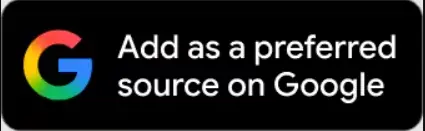Digital services are now available in public sector banks just like private banks. Government banks are also taking various steps to provide convenience and convenience to the customers.
Many government banks, including Punjab National Bank, are now increasingly digital. The customers of these banks now get many types of banking services through their smartphones and laptops sitting at home. From transferring money, applying for check book or blocking ATM/debit card or changing PIN, customers of government banks can do these things from the comfort of their homes. Punjab National Bank itself has informed that PNB customers can now easily generate Debit Card PIN for Internet Banking. For this they just have to follow some steps.Also Read:Netflix, Amazon Prime, Disney+Hotstar All Free! 300GB data and unlimited calls in this postpaid plan of Jio
Not only Punjab National Bank but also Public Sector Banks of Baroda, SBI, IDBI Bank, Punjab National Bank, Canara Bank, Central Bank of India, Indian Overseas Bank, Union Bank of India and UCO Bank also provide their customers with Internet Banking. Debit cards provide the facility to change or generate a PIN. At present this facility is not available in other public sector banks.Also Read: Airtel-Jio fails in front of Vi, validity of 56 days with 4GB data per day, price only Rs 269
अब आप डेबिट कार्ड पिन, इंटरनेट बैंकिंग के ज़रिए सेट कर सकते हैं।
अधिक जानकारी के लिए क्लिक करें: https://t.co/est2JBDyU6#GreenPin #BankYahanHai pic.twitter.com/1oLR6MYS1M
— Punjab National Bank (@pnbindia) August 17, 2021
How to set Debi Card PIN through PNB Customer Internet Banking?
- For this, first you have to login to the Internet Banking Portal of PNB.
- After login, you have to select Debit Card PIN reset option.
- After this, you have to choose the account number to which your debit card is attached and then click on Continue.
- In the next step, the system will also ask you for the expiry date of the card number and the 6 digit OTP number sent to the registered mobile number.
- After filling these information, you have to click on submit.
- After validating the information provided by you, the system will ask you for a new four-digit debit card PIN. You will have to re-enter it.
- If the PIN number given by you both times matches, then it will reach the system’s record and you will get the information about its confirmation. In this way the Debit Card PIN will be set.
Apart from internet banking, you can also set debit card PIN through ONB One app.
- For this, first you have to login to PNB One app.
- After login, tap on the Debit Card button and then on the next page click on ‘Generate Green PIN’.
- After this, from the drop-down menu on the next page, you have to select the account to which your debit card is attached.
- After this, you have to enter the expiry date of the card and the 6 digit OTP sent to the registered mobile number and click on Continue.
- If the PIN number given by you both times matches then it will reach the system’s record and the confirmation message will also appear on your app screen. In this way the Debit Card PIN will be set.
If your bank account is not with Punjab National Bank but with any other bank, then to set Debit Card PIN through Internet Banking, you will have to collect the information from the official website.