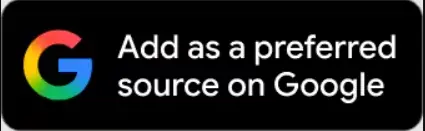Have you changed your mobile number? If yes, did you get them updated with your bank? Thanks to the online facility by the State Bank of India (SBI), now a customer no longer has to visit a bank to change his registered mobile number. It will not only help you to keep track of all the transactions that have taken place but will also help you to know when an unauthorised transaction takes place in your bank account.
SBI recently took to Twitter to give information about ‘Online SBI’ and listed the steps to be followed to change the number. “Update your registered mobile number in your bank profile without visiting the branch. Use Online SBI and bank safe,” SBI had tweeted.
Update your registered mobile number in your bank profile without visiting the branch. Use Online SBI and bank safe.
Know More: https://t.co/wwyiCoM5tE#SBIAapkeSaath #StayStrongIndia #OnlineSBI #BankSafe pic.twitter.com/etyInUO5C7
— State Bank of India (@TheOfficialSBI) May 14, 2021
Here are the steps you need to follow to change or update your SBI mobile number
- Login to your SBI internet banking.
- Now, go to ‘My Accounts & Profile’.
- Now, click on ‘Profile’.
- Select ‘Personal Details/Mobile’.
- Now, click on Quick Contact and then click on the edit icon.
- Enter the new mobile number.
- Now generate OTP and enter the OTP received on your old registered number.
- Now, click on submit.
- A pop-up message ‘Verify and confirm your mobile number xxxxxxxxxx’ will appear on the screen. Click ‘Ok’ to proceed.
- A new screen with the following three different modes for approval of change of mobile number will be displayed;
1) By OTP on both mobile numbers
2) IRATA: Internet Banking Request Approval through ATM
3) Approval through Contact Centre
How to change mobile number via SBI mobile app
- Log in to SBI mobile app.
- From the Menu tab, go to ‘My Profile and click on the edit icon.
- Enter the new mobile number.
- Now generate OTP and enter the OTP received on the old registered number.
- Now, click on ‘Submit’.
How to check the update request
After the approval of change of mobile number is given, a customer can view the status of the request
- Login to OnlineSBI.
- Go to the ‘Profile’ tab.
- Click on the ‘Personal Details’ link.
- Display Name, Email ID and mobile number registered in the internet banking will be displayed.
- Click on the hyperlink ‘Change Mobile Number-Domestic only (Through OTP/ATM/Contact Centre)’.
- A new screen, ‘Personal Details-Mobile Number Update’ with three tabs ‘Create Request’, ‘Cancel Request’ and ‘Status’ will appear.
- Click on the ‘Status’ tab to view the present status (Pending/Successful) of your request to change your mobile number through internet banking.