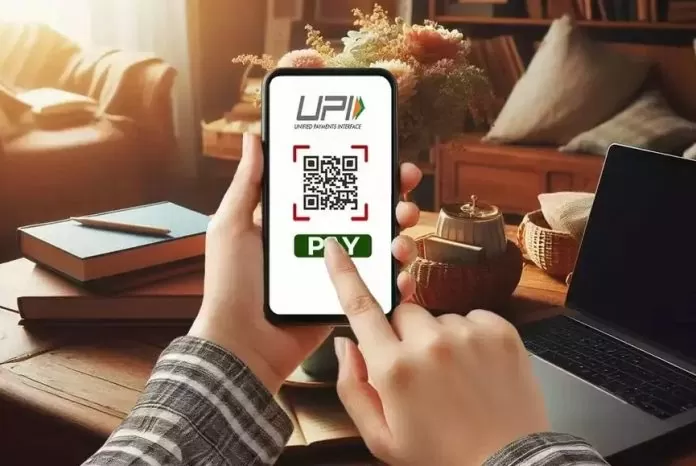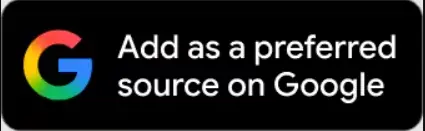UPI Circle allows multiple individuals to use one bank account to make UPI payments. These individuals can be family members such as senior citizens, spouses or children who may not have a bank account or whose family members use the same bank account.
UPI New System: The easy use of UPI has made it reach every section rapidly. However, still a lot of people are not able to use it because they do not have a bank account. It is necessary to have a bank account to use Unified Payments Interface (UPI). Its biggest disadvantage is those children who do not have a bank account. If your children are also not able to use UPI due to not having a bank account, then now there is no need to worry. We are telling you the process of using UPI without a bank account. Through the UPI Circle feature, multiple family members can transact with UPI on one bank account. Let us know what is this feature and what is the process to register to take advantage of it?
What is UPI Circle?
UPI Circle allows multiple individuals to use one bank account to make UPI payments. These individuals can be family members such as senior citizens, spouses or children who may not have a bank account or whose family members use the same bank account. National Payments Corporation of India (NPCI) says that a primary user can create a maximum of 5 secondary users.
How to use UPI Circle, know the step-by-step process here
Here BHIM-UPI is taken as an example. You can register using this method in other apps.
Step-1: Go to the BHIM-UPI app and click on ‘UPI Circle’. A new page will open and here you have to click on the ‘Add Family or Friends’ button. You have two ways to add family or friends to your UPI circle – scan the QR code or by entering their UPI ID.
Step-2: We are registering using the UPI ID option. When you add your friend or family’s UPI ID, click on the ‘Add to my UPI circle’ button. A new page will open and it will ask you to type the phone number of the person you want to add to your UPI circle. Note that this person must be in your contact list otherwise he cannot be added.
Step-3: Now you have two access type options- ‘spend with limits’ or ‘approve every payment’. In the first option, you set a predefined limit and the secondary user can transact only within that limit. In the second option (approve every payment) you have to approve every transaction initiated by the secondary user. Select based on your requirements and then click on ‘Proceed’.
Step-4: We have selected the option of spend with limits. When you select this option you have to provide three inputs. Once done, click on ‘Proceed’. Enter your UPI PIN to authorize. That’s it, now the secondary user will be added to your UPI circle.